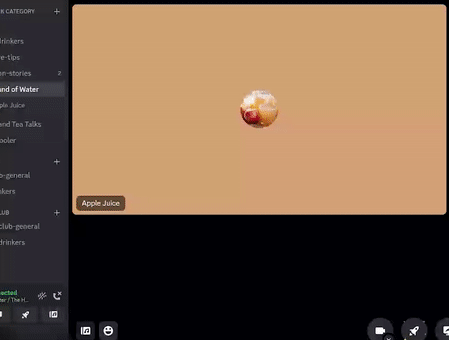
How to add sounds to Discord soundboard?
Introduction
Ahoy, fellow Discord users! If you’re looking to maximize the social experience on Discord, you’ve come to the right place. Crafting a tailor made chat experience has never been easier or more fun, especially with the addition of soundboards into the mix. Now, let’s dive right in and get your discord soundboard humming with your favorite sounds.
What is a Discord soundboard?
In the simplest terms, a Discord soundboard is a feature or tool that allows you to play audio clips or sounds in a Discord channel. These soundboards could include all sorts of sounds, like music snippets, sound effects, voice lines, and more. These sounds are played via bot commands or hotkeys, adding a whole new dimension of interactivity to your chats. Imagine launching into an epic monologue and finishing it with the thunderous applause sound effect – yep, that’s how fun and immersive it can get!
Benefits of using a soundboard in Discord chats
Sounds used in an interactive medium like Discord can greatly improve the user experience and here’s why:
– It injects humor and fun: The right sound effect at the right time can tickle everyone’s funny bones!
– Enhances storytelling: The inclusion of apt sound effects can turn a simple storytelling session into a live-action audio drama.
– Increases user engagement: A chat where everyone is collaborating and participating to create an audio landscape is undoubtedly more interactive and engaging.
Ready to add sounds to your Discord soundboard? Let’s go ahead and unveil the sound magic!
Setting up your Discord Soundboard
Let’s jump right into setting up your Discord soundboard. This may feel like a daunting process at first, but fear not! I’m here to walk you through each step in a simple and straightforward manner.
Step 1: Creating a soundboard channel in Discord
Before anything else, you’ll need to create a specific channel for your soundboard on Discord. To do this:
– Open Discord and select your server.
– Click on the “+” icon next to “Text Channels” or “Voice Channels”.
– Name the channel appropriately, something like “Soundboard” or “Sounds.”
That’s it for the first step, easy right?!
Step 2: Choosing a soundboard bot
Next, you’ll need to choose a soundboard bot. Discord has numerous soundboard bots available, some of the most popular ones including Blerp, FredBoat, and RickBot.
– Blerp is user-friendly and offers a vast library of sounds.
– RickBot offers custom soundboards, while
– FredBoat specializes in music.
Choose a bot that suits your needs and preference.
Step 3: Inviting the soundboard bot to your Discord server
Once you’ve picked your bot, you’ll need to invite it to your Discord server. Normally, the bot’s page will have an “Invite” or “Add to Discord” button.
– Click on it and select your server from the dropdown menu.
– Click on the “Authorize” or “Add Bot To Server” button to finish.
Step 4: Granting necessary permissions to the soundboard bot
After adding the bot to your server, you’ll also need to grant it the necessary permissions. Go to “Server Settings” then “Roles”.
– Find your bot in the roles list.
– Give it the permissions it needs, like “Send Messages”, “Read Message History”, “Connect”, “Speak”, etc.
Always remember, only grant the permissions that are necessary for the bot to function.
And voila! You’re now on your way to creating an interactive sound space that will spice up your Discord experience! Stay tuned for the next steps on how to add sounds and manage your new Discord soundboard.
Adding Sounds to your Discord Soundboard
Sound can truly bring your Discord chat to life, making it more vibrant, engaging, and downright fun. The great thing about the Discord soundboard bot is it offers a variety of ways to incorporate sounds. Let’s look at three possible options to customize your audio experience.
Option 1: Uploading custom sounds to the soundboard bot
One of the simplest ways to add flair to your Discord chat is by uploading custom sounds. Navigate the bot’s settings, select the option to add or upload a sound. It’s as simple as locating the audio file on your computer and letting the bot do the rest. Here are the steps:
* Access the bot’s settings
* Select “Upload sound”
* Find the file on your computer
* Click upload and voila! Your customized audio is ready.
Option 2: Using pre-existing sounds from the soundboard bot’s library
Another great option is leveraging the readily available sounds in the bot’s library. Sounds range from humorous to practical, offering a spectrum of fun additions to your chat. Here’s how:
* Navigate to the soundboard’s library
* Browse through the categories or use the search function to find the sound you need
* Click on your chosen sound to add it to your soundboard.
Option 3: Creating your own sounds for the Discord soundboard
If you’ve got a creative streak and want to personalize your sounds, you can actually create your own. This could be anything from voice clips, song snippets, or custom sound effects. It might take some time, but the payoff is worth it!
Remember to keep it friendly and fun, respecting the soundboard’s policy and the chat participants’ comfort. Happy soundboarding!
Integrating Sounds into your Discord Chats
Spicing up your Discord chats can be a fun and interactive experience. Adding sounds to your discord soundboard can instantly make any conversation more engaging and entertaining. It might seem like a daunting task at first, especially if you’re new to this, but don’t worry! Just follow the steps below, and you’ll be adding sounds to your Discord soundboard like a pro in no time.
Step 1: Understanding the soundboard bot commands and syntax
Before you can add sounds to your Discord soundboard, it’s essential to familiarize yourself with the soundboard bot commands and syntax. These commands will allow you to upload and play sounds within your Discord chat. Here’s a quick rundown:
• “!sb upload {name} {url}” for uploading sounds
• “!sb play {name}” for playing sounds
Remember to replace “{name}” and “{url}” with the appropriate sound and URL respectively.
Step 2: Triggering sounds in Discord text channels
Adding sounds in Discord text channels is simple. Once you’ve uploaded the sound using the “!sb upload” command, you can trigger it using the “!sb play” command. Thus making your text chats more expressive and lively.
Step 3: Triggering sounds in Discord voice channels
For those who prefer voice chats, fear not! Sounds can also be triggered in Discord voice channels. If you’re in a voice chat and want to play a sound, simply use the “!sb play” command followed by the name of the sound. This can really add another layer of fun and excitement to your Discord voice conversations!
In summary, adding sounds to your Discord soundboard is a simple but exciting way to make your chats more enjoyable and interactive. Happy chatting!
Tips and Best Practices for a Great Discord Soundboard Experience
Adding sounds to your Discord soundboard and effectively integrating them can significantly enhance your Discord experience. By following these simple tips and best practices, you can create a dynamic and fun soundboard, and ensure easy access, strategic sound effect use, and right volume levels of your sounds.
Organizing your Soundboard Library for Easy Access
Creating a well-organized soundboard library allows easy access. Begin by categorizing your sounds based on their roles; this could be ‘meme sounds’, ‘game chat reactions’, ‘music clips’, or whatever categories that makes sense for your community. Be sure to name your sounds clearly. This saves time and avoids confusion during lively Discord sessions.
• Use clear and concise file names for each sound
• Categorize sounds based on their roles or types
• Regularly update and manage your soundboard as you find new sounds
Using Sound Effects Strategically and Appropriately
Understanding when to use sound effects can make your chat interactions more engaging and less annoying. Be mindful of situations where sound effects are suitable, and ones where they could be disruptive. And always remember the golden rule: respect other users’ chat experiences.
• Add sounds that are appropriate to the theme of your community
• Avoid overly loud or disturbing sounds
Testing and Adjusting Sound Volume Levels
Sound volume is a key consideration in your soundboard setup. Loud sounds might cause discomfort to listeners, while very quiet sounds may go unnoticed. To get it just right, test your sounds, adjust the volume levels, and take note of feedback from your community members.
• Regularly test your sounds and adjust according to feedback
• Aim for a balanced sound level – not too quiet, not too deafening
• Remember, what sounds ‘right’ to you might not sound ‘right’ to others, so always take into account other people’s perspectives.
Troubleshooting Common Issues with Discord Soundboards
Getting familiar with Discord soundboard can seem like a daunting task, but don’t worry! Here are some common issues you might encounter and key solutions to keep in mind.
Soundboard Bot Not Responding or Offline
Don’t panic if your soundboard bot appears unresponsive or offline. This can happen for several reasons, the most common being your internet connection might be unstable, the bot is overloaded, or the bot server is down.
• Check your internet connection first; ensure it’s stable and strong.
• If that does not help, try restarting the bot.
• Lastly, the bot might be undergoing maintenance – in such cases, wait for some time until the server is back up.
Sounds Not Playing In Discord Channels
Are you finding that sounds aren’t playing in your Discord channels? This could be due to the default output device not being the speakers or headphones you’re using, the volume being too low or muted, or audio file incompatibility.
• Make sure your output device for Discord is correctly set.
• Check if the soundboard volume is set at an audible level.
• Verify that the audio files are in a format supported by Discord.
Permissions Issues with the Soundboard Bot
Permission issues with the soundboard bot can emerge when the bot doesn’t have the access to perform the required actions. Here’s how you can resolve this:
• Ensure the bot has necessary permissions like “speak,” “connect,” and “view channel”.
• Also remember to assign the bot as a server admin if needed.
Understanding these common issues will help you add and enjoy sounds on your Discord soundboard with fewer hiccups. So, keep experimenting, stay patient, and let the fun-filled Discord experience unfold!
Conclusion
Whew! We’ve covered a lot of ground in this guide, haven’t we? Before we conclude, let’s take a moment for a quick recap. Our musical journey began with understanding what a Discord soundboard is, and then we moved on to highlight the steps to integrate a soundboard into your Discord server. Next, we discussed the wide variety of sounds you can add and the relevant guidelines governing it.
Recap of the key points discussed in the blog
– Understanding a Discord soundboard and its importance.
– Steps to integrate a soundboard onto your Discord server.
– Understanding the types of sounds you can add.
– Guidelines to remember when adding sounds.
Encouragement to experiment and have fun with your Discord soundboard
Once your soundboard is ready and integrated, don’t hesitate to experiment. Yes, it might seem a bit daunting at first, but trust me, it is not rocket science! We’ve designed this guide to be a handy tool for both beginners and experienced users. The world of sound is vast and boundless; don’t be afraid to explore and add your unique touch. Whether it’s crafting thematic rooms with corresponding soundscapes or creating fun challenges with sound cues, the possibilities are endless. Remember, it’s all about enhancing your server and making your chats more interactive and enjoyable. So, let the fun and sound experiments begin!